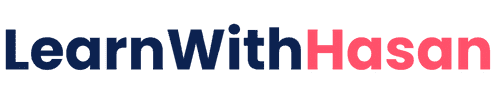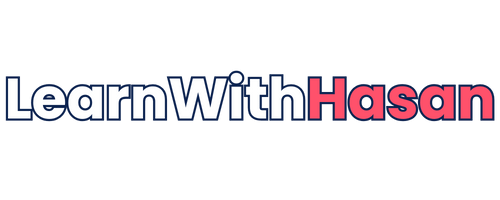- Full Course Content
- Access to Private Support Forum
- Access to Code Snippets
- All Future Updates
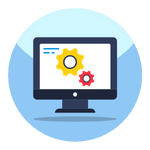
Module 1 – The WordPress SaaS System
Begin your journey by diving into the essentials. Learn what SaaS really means and explore the architecture of a points-based system within WordPress.
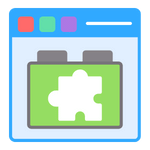
Module 2 – Preparing Your Website
Simplify your path to success. We’ll guide you through selecting and installing the right plugins that make building your SaaS platform smoother and more efficient.

Module 3 – Building a Basic SaaS Example
Create a sample WordPress page that’s accessible only to specific user roles. This hands-on experience is your first step in seeing how SaaS functionality can come to life on your site.
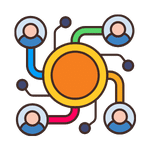
Module 4 – Setting Up The Points System
Learn how to implement and customize the points system, complete with code snippets and detailed instructions to integrate seamlessly with your pages and tools.
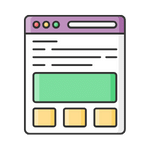
Module 5 – Building the Tools Page
Focus on functionality and user experience by setting up a tools page template. Discover optimization strategies to streamline your workflow and enhance user interaction.

Module 6 – Steal My System Codes and Templates
Save time and effort with access to all my personal codes and templates. These resources, refined through over 100 hours of research and testing, are designed to give you a head start in cloning a proven system.
Requirements
This course is designed for beginners, covering concepts from the ground base. Yes, a little bit of technical knowledge may help you, but it is not a must.
Don’t worry if you’re a complete beginner! We are dedicated to helping you at every step. You can always reach out to us on the course forum for any help you might need.
What You’ll Need:
- Most Important: Your excitement and willingness to learn.
- Equipment: A Computer With an Internet connection.
- WordPress Site: For those who want to follow along closely, access to a WordPress Site is recommended (it can be local; you can use Kinsta Dev)
In short, your passion for learning is the key ingredient. We’re here to guide you through the rest!
Course Description
Unlock the potential of WordPress and transform it into a powerful Software as a Service (SaaS) platform with our comprehensive course!
Step by step, we’ll guide you through the process of setting up a dynamic points system, allowing users to purchase points and access your exclusive tools.
This course is more than just theory; it’s a real case study from my own journey of monetizing a WordPress site. You’ll gain access to valuable code snippets, insider tips, and time-saving strategies that I’ve personally used.
Whether you’re a beginner or an experienced developer, our course is designed with simplicity in mind, making it accessible to a global audience.
Join us to unleash the full potential of your WordPress site and turn it into a revenue-generating machine!
Frequently Asked Questions
Have more questions?
If you need further clarification, email us at [email protected].
Please note that generally reply within the first 24-48 hours.