How To Generate Killer Linkedin Posts With AI! (Free Tool Inside)
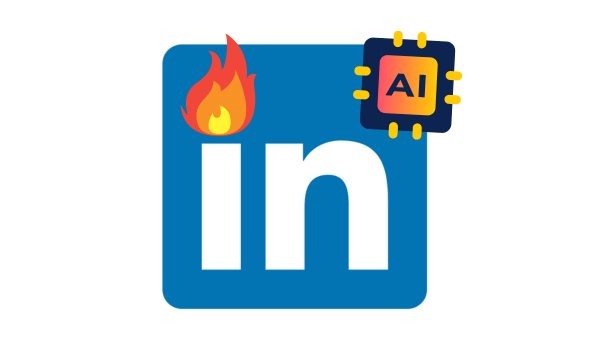
In this post, I’m going to show you how to use AI the right way to generate engaging, proven, and successful LinkedIn posts using a tool I developed.
By the end of this post, you’ll get two free open-source tools:
A text post generator that converts YouTube shorts to LinkedIn posts:
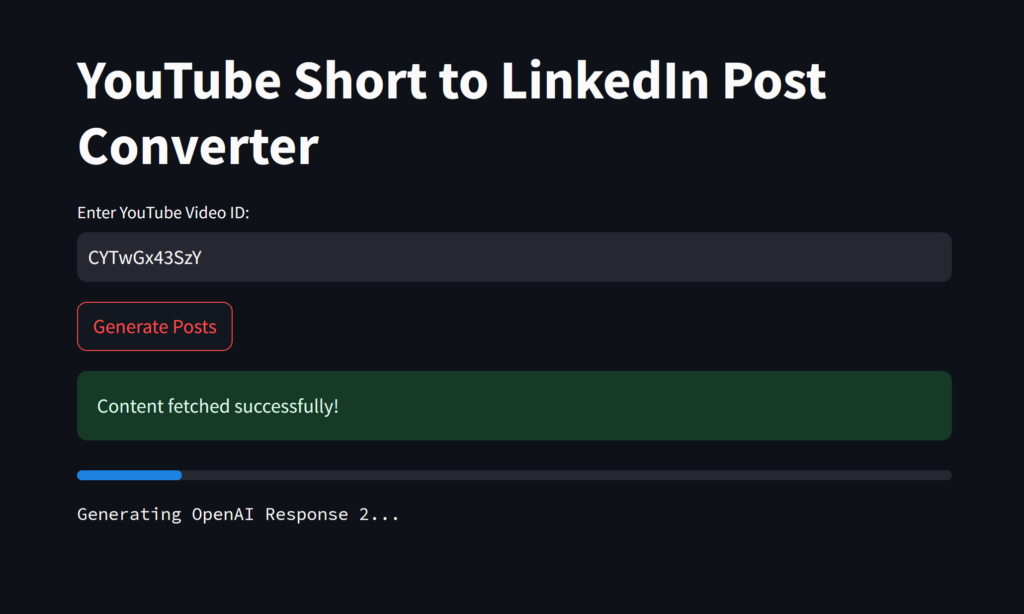
A slide-type (carousal) post generator that helps you create posts like this:
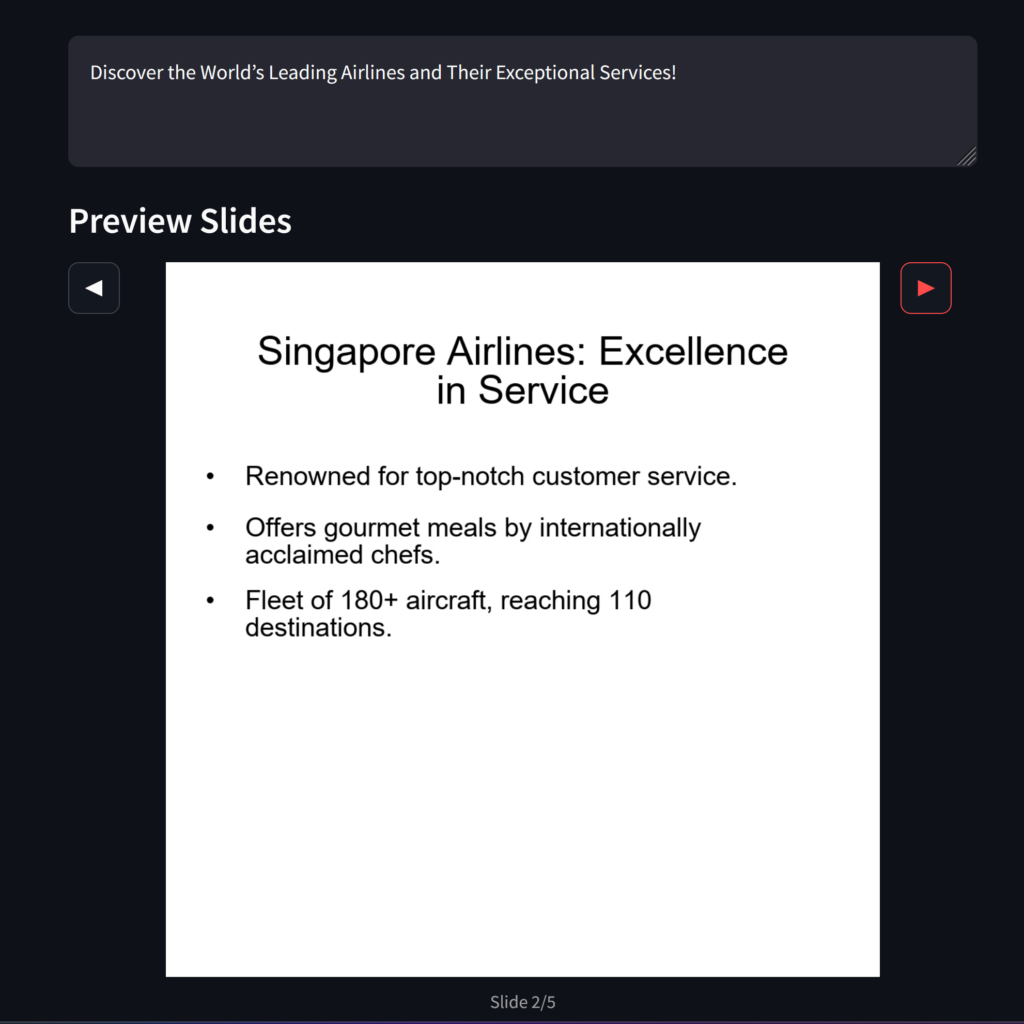
Then, I’ll show you how to turn these tools into your next online business idea.
The Success Formula for an AI-Generated LinkedIn Post
Many people just open ChatGPT or other AI tools and tell it to generate a “super killer post!” This is definitely not the best approach.
Instead, you should feed the AI with two critical inputs:
The content you want to generate about. (Not the idea)
A successful template copy that is proven to work on LinkedIn or your target platform.
In this post, I’ve made everything for you.
You’ll get to use this success formula for free and start generating content today.
Download the Project Files and Open Them
Before we dive into each tool and see how it works, let’s make sure you have the project open so you can follow along.
1. Install Python and an IDE
- Download Python: If you don’t have Python installed, download it from the official website.
- Install an IDE: I recommend using Visual Studio Code. It’s free and easy to use.
2. Set Up Your Development Environment
Open the Project in VS Code: Open Visual Studio Code, then go to File > Open Folder and select your project folder.
Create a Project Folder: Create a folder on your computer where you’ll keep the project files.
Download the Project: Download the project files from this link: [Download Link].
Unzip the files into your project folder.
Setting Up the Python Environment
To make sure everything runs smoothly, we’ll set up a virtual environment.
1. Create a Virtual Environment
Open a terminal in VS Code by going to Terminal > New Terminal.
Create a virtual environment and activate it.
You’ll know it’s activated when you see (venv) at the beginning of the terminal prompt.
2. Install the Required Packages
While the virtual environment is activated, run:
pip install simplerllm streamlit pillow openai
These packages are needed for our tools to work.
Obtain API Keys
Our tools use several APIs. You’ll need to get your own API keys for each of them.
1. OpenAI API Key
- Sign Up: Go to the OpenAI website and create an account.
- Get an API Key: After logging in, navigate to the API Keys page and click on “Create new secret key.”
2. Anthropic API Key
- Request Access: Anthropic’s API requires access. Visit the Anthropic website and request access to their API.
- Get an API Key: Once you have access, obtain your API key.
3. SearchAPI.io YouTube API Key
- Sign Up: Go to SearchAPI.io and sign up for a free account.
- Get an API Key: After signing up, navigate to your dashboard to find your API key.
Configure the .env File
In your project folder, create a file named .env. This file will store your API keys securely.
Create the .env file and add the following lines, replacing your_key_here with your actual API keys:
OPENAI_API_KEY=your_openai_api_key_here ANTHROPIC_API_KEY=your_anthropic_api_key_here
Add SearchAPI key in youtube_helpers.py:
API_KEY = "your_searchapi_key"
The First Tool: Convert YouTube Shorts to LinkedIn Posts
In our first tool, we’ll take a viral piece of content from YouTube—a short video—extract the script, and feed it to the AI model along with a set of successful templates I’ve collected.
These templates are proven to work on LinkedIn, so you have all the elements to start generating successful posts.
What makes this tool special?
- Two AI Engines: One from OpenAI and one from Anthropic. Each generates multiple posts, so you can pick the best version.
- Variety of Prompts and Templates: Each generation uses a different prompt with a different template, giving you a variety of posts based on the same content.
In the project, you’ll see a file called templates.py, which contains all the templates and prompts used in the app.
How to Run the Tool
In the terminal, run:
streamlit run short_convertor.pyThis will launch the app in your default web browser.
Using the App
- Enter a YouTube Video ID: In the app, you’ll see a field to enter a YouTube video ID. For example, you can use
CYTwGx43SzY. - Generate Posts: Click the “Generate Posts” button.
- View the Results: The app will display several LinkedIn post versions generated by both OpenAI and Anthropic models.
Note: If you encounter any errors, make sure:
- Your API keys are correct and have sufficient credits.
- All required packages are installed.
- Your internet connection is working.
The Second Tool: Generate Slide-Type Posts
Now, let’s look at another AI tool in the same project.
This is a prototype for generating slide-type posts for LinkedIn. These types of posts are very popular, get high engagement, and provide value to users.
How does it work?
- You provide any piece of text to the AI.
- The AI extracts key takeaways that can be split into slides.
- It creates a number of slides that match the key points.
How to Run the Tool
In the terminal, run:
streamlit run slide_generator.py
This will launch the app in your web browser.
5. Using the App
- Enter Text: Paste any piece of text into the text area.
- Customize Slides: Choose background color, text color, and style.
- Generate Slides: Click the “Generate Slides” button.
- Preview Slides: The app will display the generated slides.
- Download Slides: Download individual slides or all slides as a ZIP file.
Note: As I mentioned, these are prototypes you can get started with. Feel free to play around with the tool, customize styles, and see what you get.
Bonus Section: Monetize Your Tools
Now that you’ve built these tools, here are some ways you can monetize them:
1. Freelancing Services
Use the tools to provide social media management services for your clients. You can generate content quickly and efficiently.
2. Turn It into a Micro-SaaS
Use platforms like Databutton and Create.XYZ to turn your tool into a web application. As I mentioned before, I used Create.XYZ to build the LinkedIn slide generator in minutes, adding more features. I might launch it soon as a real tool for anyone to use!
Here is what I build with Create.xyz:
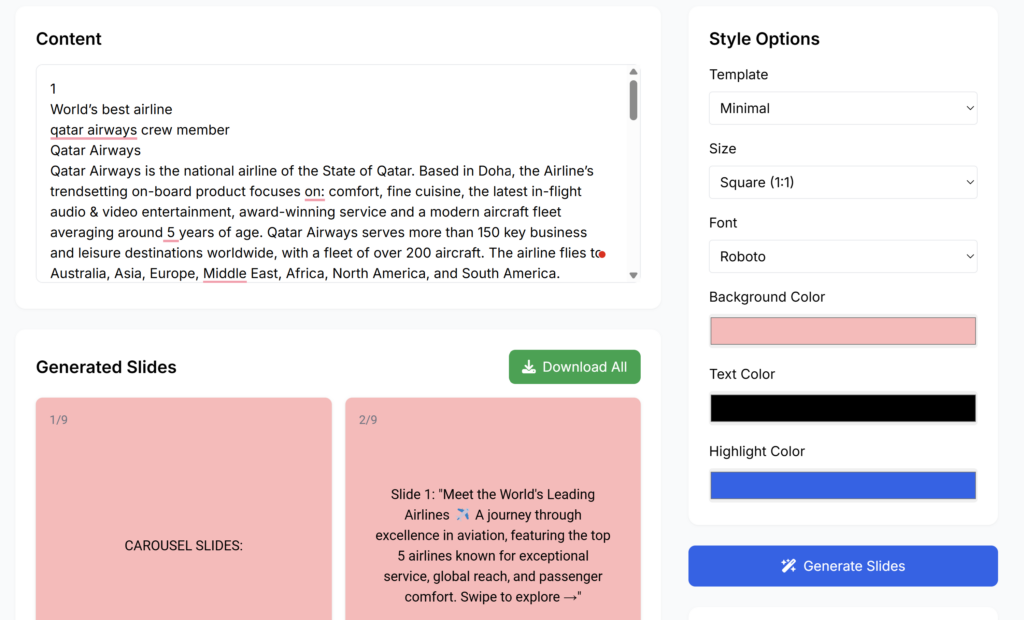
3. Transform It into a WordPress Tool
I did this on my website, and you can check all the tools I build on WordPress here.
Why WordPress? Because you won’t have to worry about things like user management, payments, and many other built-in features that help you build tools fast, especially with AI.
If you want to learn more about how I built the points system on WordPress and how to build tools, you can check my full course here.
Join Our Free Community!
Join our free community where you can ask questions, share your creations, and get help if you need it.
Let’s start generating successful content today!
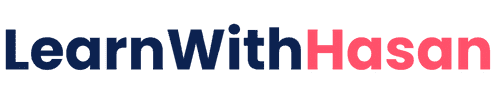
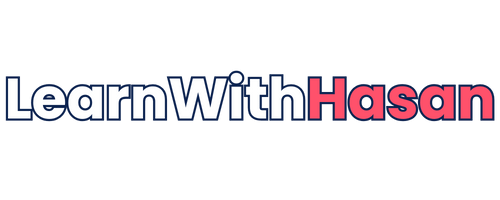
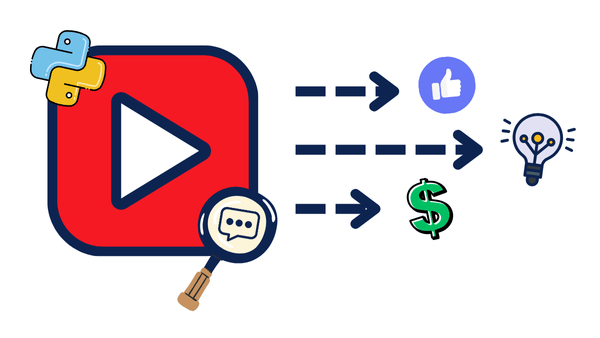
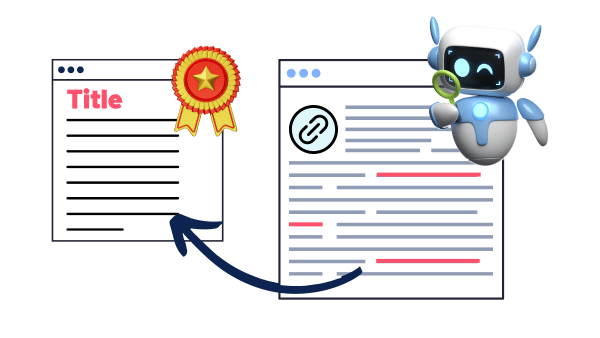
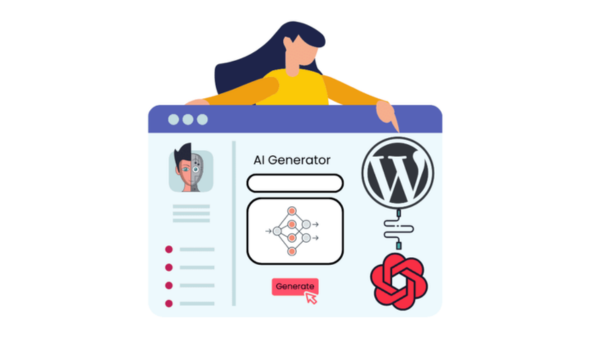
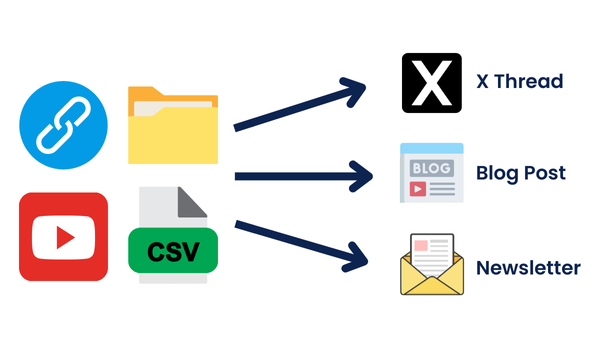
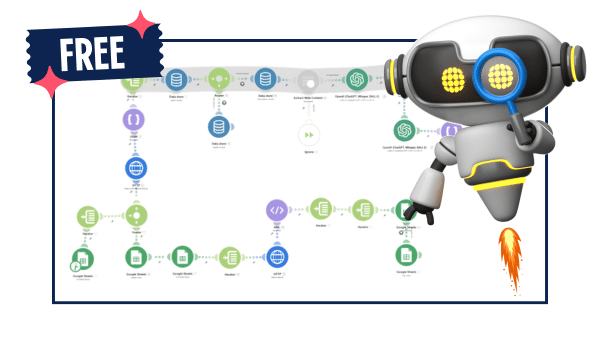
Responses