Build a Free SEO Insight System: Google Search Console Analysis on Autopilot
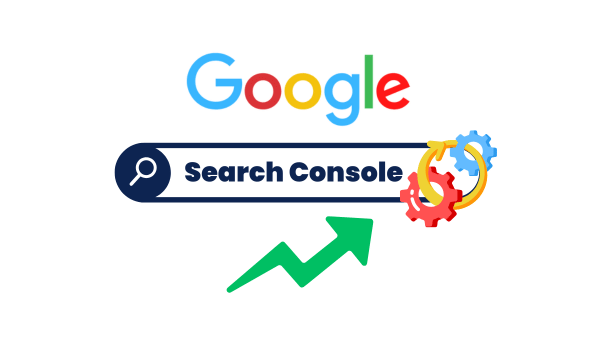
My website was stuck on page two of Google for months.
Every week was the same struggle with Google Search Console analysis: exporting data to spreadsheets, trying to figure out why I couldn’t break through to page one. It felt like I was searching for needles in a haystack of data 😓
Then I discovered how to automate my SEO analysis using a no-code system that connects directly to Google Search Console. The best part? It’s completely free!
In this post, I’ll share the exact system I built and show you step-by-step how it can help boost your rankings and traffic.
You’ll learn how to turn overwhelming search data into clear, actionable insights – automatically, Boost your rankings, and your traffic 🚀
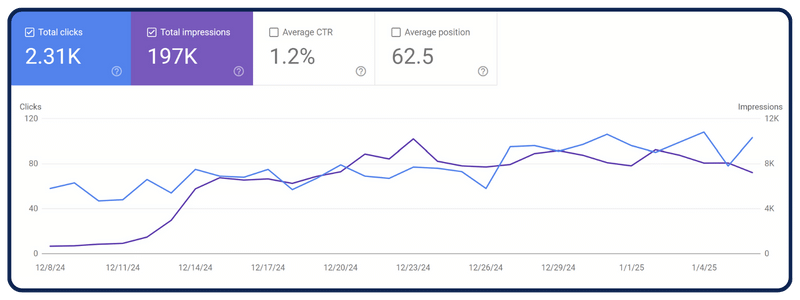
What We’re Building
We’re creating an automated system that connects to your Google Search Console and transforms raw data into clear, actionable SEO insights.
This system will:
- Analyze your search rankings automatically
- Identify your best opportunities for quick traffic gains
- Send you weekly reports with specific optimization suggestions
- Track different types of SEO opportunities
- Store historical data for trend analysis
The best part? It’s completely free and requires zero coding skills.
You’ll only need two tools: Google Search Console (which you should already have) and Make , a no-code automation platform.
by the end of this post, you will have the following system setup and running:
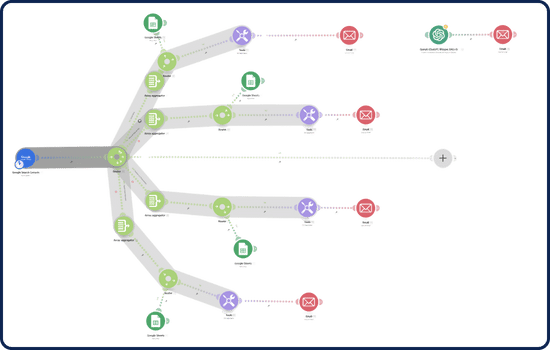
Don’t worry, it is way simpler than you think!
Quick Setup Guide
Before we dive into the details, let’s get the basics ready:
- Google Search Console Requirements
- An active Google Search Console account
- Your website is connected and verified
- At least one month of search data
- Make.com Setup
- Create a free Make.com account
- Import the automation blueprint (provided in this guide)
- Connect your Google Search Console account
The first module in the Make system will be the Google Search Console that reads data for analysis.
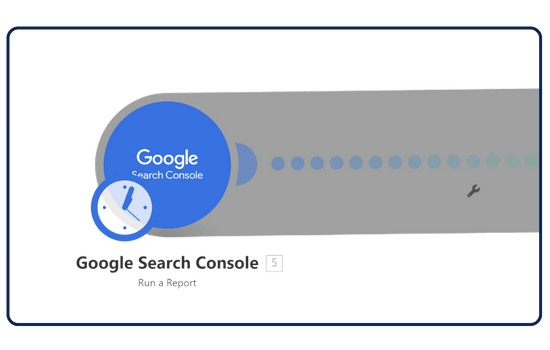
Creating Your Analysis Scenario in Make
Before we dive into the analysis paths, let’s set up your automation scenario in Make:
1- First, download the blueprint:
Get the free Google Search Console Analysis blueprint here:
2- Import the blueprint to Make:
- Log into your Make account
- Click “Create a new scenario” in the top right
- Select “Import Blueprint” from the menu)
- Choose the blueprint file you just downloaded
- Click “Import” to create your new scenario
3- Connect your Google Search Console:
- In your new scenario, click on the Google Search Console module
- Click “Add” to create a new connection
- Follow the prompts to authorize Make to access your Search Console data
- Select your website property from the dropdown
Now that your automation is ready, let’s explore how each analysis path helps identify different ranking opportunities.
Understanding Analysis Paths
Our automation system uses five different paths to analyze your search data. Each path focuses on specific ranking opportunities that can help grow your traffic.
Let’s explore each one:
1. Quick Wins (Position 3-16)
These are your golden opportunities – keywords where you’re already ranking on page one or early page two. With just a few optimizations, you can push these to top positions.
Why this matters: Moving from position 10 to position 3 can increase your click-through rate by 5-10 times.
How to optimize these pages:
- Update your content with fresh information
- Enhance your title tags for better CTR (you can use a Title Generator to test different variations)
- Create better meta descriptions (try the Meta Description Generator)
- Improve your internal linking structure
- Add FAQ sections based on related search queries
2. Keyword Opportunities (Position 17-50)
These keywords show potential but need more work. You’re ranking on pages 2-5, showing Google finds your content somewhat relevant.
Why this matters: These keywords can bring significant traffic once you reach page one.
How to optimize:
- Expand your content depth (use the Keyword Research tool to find related topics)
- Check competitor content (with the Competitor Finder)
- Add expert insights and quotes
- Include more data, statistics, and examples
- Build quality backlinks to these pages
3. CTR Issues Analysis
These are keywords where you’re ranking well (positions 1-2) but getting fewer clicks than expected.
Why this matters: Low CTR can eventually hurt your rankings, and you’re missing out on traffic you’ve already earned.
How to optimize:
- Test different titles using the Title Generator
- Improve meta descriptions to be more compelling
- Add schema markup for rich snippets
- Match search intent better
- Analyze competitive titles in the same SERP
4. Search Intent Mismatch
These are keywords where you’re ranking in the top 10 but have very low engagement (CTR below 1.5%).
Why this matters: This indicates your content doesn’t match what users want, which can hurt your overall SEO performance.
How to optimize:
- Review the search results to understand user intent
- Realign your content format (how-to, list, review, etc.)
- Add missing information types
- Improve your content structure
- Make your value proposition clearer in titles and meta descriptions
5. Building a Custom Analysis Path (CTR Opportunities)
Let’s build a new analysis path from scratch. This practical example will show you how to create custom analyses for your specific needs.
What We’re Building: A path that identifies keywords ranking in the top 10 but with low CTR – perfect for finding title and meta description optimization opportunities.
Step 1: Setting Up the Filter
First, we’ll create a filter with these conditions:
- Position < 11 (top 10 rankings)
- CTR < 1.5% (low engagement)
- Impressions > 100 (significant data)
Step 2: Data Aggregation
After filtering, we’ll group the data by keyword using an array aggregator. This combines multiple instances of the same keyword and their metrics.
Key metrics to include:
- Keyword
- Position
- CTR
- Impressions
- Page URL
- Clicks
Step 3: Setting Up Data Storage
We’ll save this data in two ways:
- Google Sheets Storage
- Create a new sheet named “CTR”
- Map columns to store all metrics
- Configure for append or overwrite mode
- Email Report Configuration
- Format the data for readability
- Include all relevant metrics
- Add clear section headers
- Set weekly delivery schedule
Pro Tips for Custom Paths:
- Always include an impressions threshold to ensure statistical significance
- Use the SEO Meta Description Generator for optimizing found opportunities
- Track historical data to identify patterns
I showed practically how to implement this path in this YouTube video, which is the Video version of this post:
Implementation Tips & Best Practices
Let’s look at how to get the most value from your SEO automation system.
Scheduling Your Reports
For New Websites (Less than 6 months old):
- Run reports monthly
- Focus mainly on the Quick Wins path
- Monitor new keyword opportunities closely
For Established Websites:
- Weekly reports recommended
- Enable All analysis paths
- Keep historical data for trend analysis
For E-commerce Sites:
- Bi-weekly reports
- Focus on intent mismatch
- Track seasonal keywords separately
Optimization Workflow
When you receive your weekly report, follow this process:
- Quick Wins Review
- Check the highest impression keywords first
- Use Title Generator for title optimization
- Update meta descriptions with Meta Description Generator
- Track changes in a separate sheet
- Content Enhancement
- Use Keyword Research for content gaps
- Check Competitor Finder for content ideas
- Update content systematically
- Document all changes
- Intent Alignment
- Review search results for user intent
- Update content format if needed
- Add missing information types
- Test different content structures
System Maintenance
Monthly Tasks:
- Verify GSC connection
- Check data accuracy
- Update thresholds if needed
- Clean up old data
Quarterly Tasks:
- Review filter conditions
- Adjust CTR thresholds
- Update email recipients
- Back up historical data
Conclusion: Transform Your SEO Strategy
Having an automated SEO insight system isn’t just about saving time – it’s about making smarter optimization decisions based on real data. With this free system, you’re equipped to:
- Identify your best ranking opportunities
- Fix underperforming content quickly
- Match user intent more effectively
- Track your SEO progress systematically
Frequently Asked Questions
Q: Do I need coding skills to set up this automated Search Console analysis system?
A: Not at all! The system uses Make.com’s visual interface and our pre-built blueprint. If you can click and drag, you can build this system. No coding required.
Q: Will this system work with a new website?
A: Yes, but you’ll need at least 30 days of data in Google Search Console for meaningful analysis. We recommend waiting until you have 3 months of data for the best insights.
Q: How much does it cost to run this automation?
A: The system is completely free! Make.com’s free plan allows up to 1,000 operations per month, which is more than enough for weekly SEO analysis. Google Search Console is also free.
Q: How often should I run the analysis?
A: For most websites, weekly analysis is ideal. However, if your site has less than 1,000 monthly visitors, running it bi-weekly or monthly might be more appropriate to gather sufficient data.
Q: Can I analyze multiple websites with this system?
A: Yes! You can create separate scenarios for each website in Make.com. Just make sure to stay within the free plan’s limits or consider upgrading if you need more operations.
Q: What if I don’t see any ranking opportunities in my reports?
A: This usually means either:
- Your site is too new (less than 3 months of data)
- Your filtering thresholds are set too high
- You need to create more content to rank for more keywords
Q: Can I customize the analysis thresholds?
A: Absolutely! The blueprint includes default thresholds (like Position 3-16 for Quick Wins), but you can easily adjust these in Make to match your website’s specific needs.
Q: What happens if my website traffic grows significantly?
A: The system scales automatically with your traffic. Just monitor your Make.com operation usage to ensure you stay within plan limits as your data volume increases.
Q: Can I share the analysis reports with my team?
A: Yes! You can add multiple email recipients to your reports or have them automatically saved to a shared Google Sheet for team access.
Still have questions? or Need Help? Join Our Community!
Building and optimizing your SEO automation system is easier with community support. Join our active community forum here, I will be there almost everyday to help you!
Additional Resources
To maximize your SEO efforts, check out these helpful tools:
- AI SEO Audit – Get a complete website analysis
- Site Keywords Analysis – Track your ranking progress
- Questions Keywords – Find content opportunities
- Keyword Suggestions – Expand your keyword strategy
Remember: SEO success comes from consistent, data-driven optimization. Let this automation system be your guide to better search rankings and more organic traffic.
Start your automated SEO journey today and join our community to share your success story!
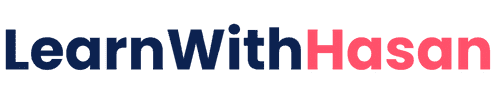
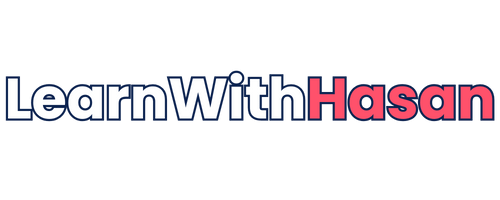

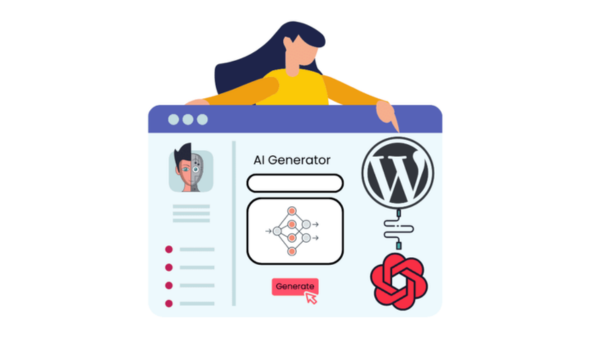

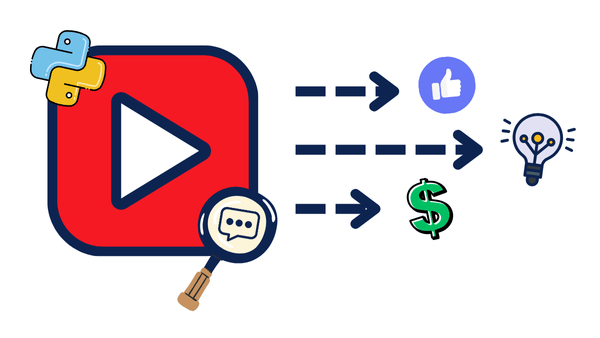
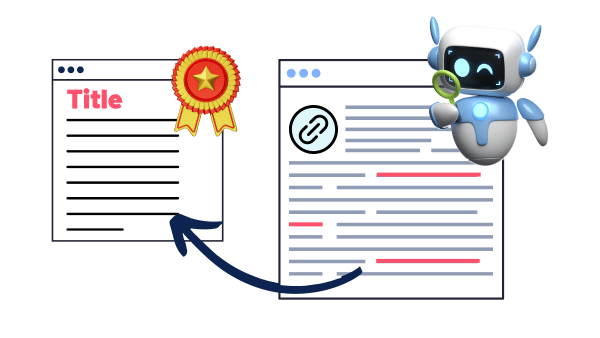
Responses